Variable
Learn more about adding variables to a workflow
Introduction
Every workflow instance can have a set of workflow variables. A workflow variable is a simple key/value pair stored as part of the workflow instance, and is useful to store information that can later be used by other activities.
Variables allow the option to customize and define your own values. Variables provide a way to store and reuse non-sensitive configuration information. You can store any configuration data such as compiler flags, usernames, or server names as variables. Variables are interpolated on the runner machine that runs your workflow. Commands that run in actions or workflow steps can create, read, and modify variables.
Tutorial
Refer the video walkthrough to understand the process of variable creation.
Process
This section provides information on the process followed to create custom variables. A variable is created with a value assigned to it and the same is verified by the process of debugging. Follow the steps below:
Login to DBSync Cloud Workflow by navigating to the DBSync website.
Click on 'Login' and choose 'Cloud Workflow' as shown in the image below:

Provide your 'User Name' and 'Password' setup during signup and click 'Login'.
You will be redirected to DBSync Cloud Workflow Home Screen as shown below
Click 'Create' and name the project 'Variable'.
Add a task and provide the task name as 'Variable'.
Assign to 'Bot' and Click 'Configure'.
You will be redirected to the task screen.
Drag and drop a 'Flow' action. Click 'Configure' and provide a description for the flow. For eg: Create and verify a username variable. Refer image below:

Drag and drop a 'Variable' action. Click 'Configure' and define the variable "name". For eg: "yourname". You can provide a reference name for the variable. Click the
 'Edit' icon next to the variable component and enter 'Name' as shown below:
'Edit' icon next to the variable component and enter 'Name' as shown below:
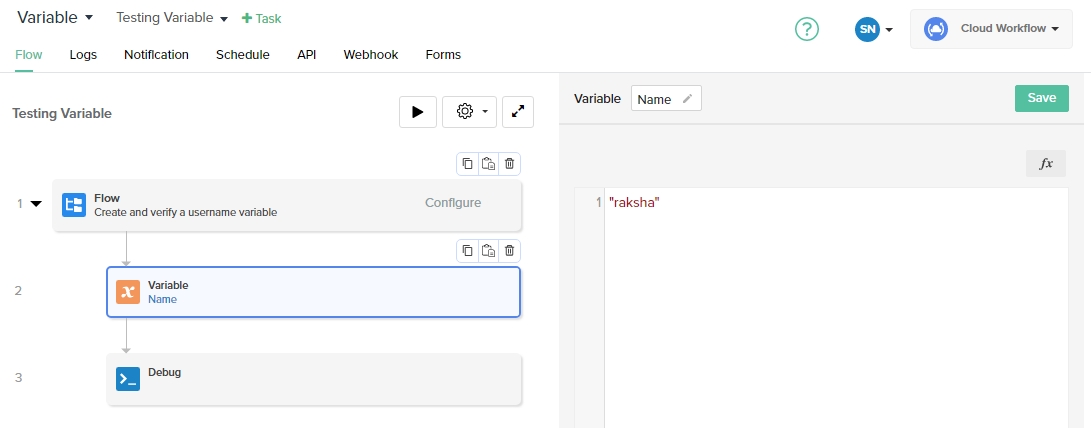
Drag and drop a 'Debug' action. Click 'Configure' and define the variable. Click 'fx' icon to get the list of schema, drag and drop the "name" schema on to the debug panel.

Click the
 'Close' icon and 'Save'.
'Close' icon and 'Save'.Click the
 'Run' icon to run the integration.
'Run' icon to run the integration.The console will display the variable created and will print the define username as shown below:

The variable is created. The same can be utilized in any workflow.