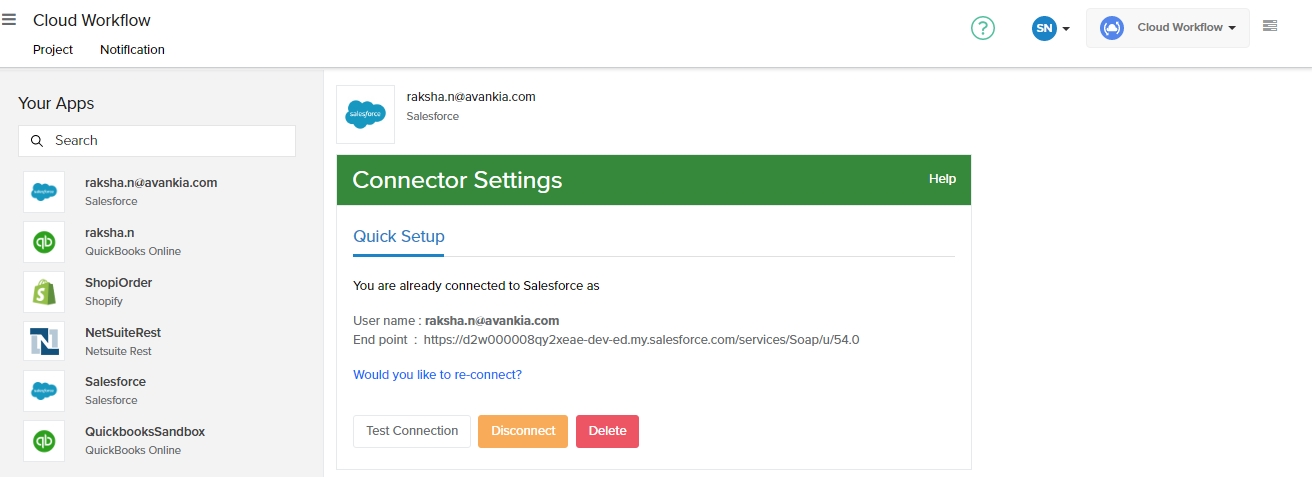My Applications
Connect your Applications
Introduction
DBSync Cloud workflow connectors secure access to your business applications. Each connector includes authentication methods, triggers, and actions for its specific target app. The same can be configured using the 'My Apps' Section from the 'Home' screen. This article provides more information on configuring your applications securely using DBSync Cloud Workflow.
Process
Login to DBSync Cloud Workflow by navigating to the DBSync website.
Click on 'Login' and choose 'Cloud Workflow' as shown in the image below:

Provide your 'User Name' and 'Password' setup during signup and click 'Login'.
You will be redirected to DBSync Cloud Workflow Home Screen as shown below
Click the
 Toggle icon on the 'Home Screen' above the 'Projects' tab and navigate to
Toggle icon on the 'Home Screen' above the 'Projects' tab and navigate to  'My Applications' Tab. Refer image below:
'My Applications' Tab. Refer image below:

You will be redirected to your applications where you can access or configure the below options:
Use the 'Search Tab' to select the required application or connector or you can choose the application by icons displayed in the screen.
Select a connector and provide a name for easy identification. For Eg: MySQL.
You can access the list of your desired applications from 'Your Apps' as shown below:

Select an application to 'Modify' or 'Test Connection' as shown below: